CBC-PROC-243 Version 1 last review date: Sep, 2020
Work Requests represent a request for CBC to engage a technician to perform work. Work Requests are often raised in response to a fault on a piece of equipment / asset maintained by CBC. Only when a Work Request is approved by the Client and converted to a Work Order by CBC will a technician be despatched to address the request. Users who can raise a Work Request are governed by Contract Settings, and your role. If you are not assigned to a Contract that allows you to raise a Work Request, you may find that certain functions will not be available to you.
CBC Facilities Management reserves the right to decline or propose edits for Work Requests after Client Approval should the work be outside the scope of any contracts that may exist, or beyond the capabilities of CBC.
1. Raise a Work Request from the Navigation Panel
- Click the ‘Work Requests’ menu option on the Navigation Panel, followed by the ‘Raise New’ option, to launch the Work Request Wizard.
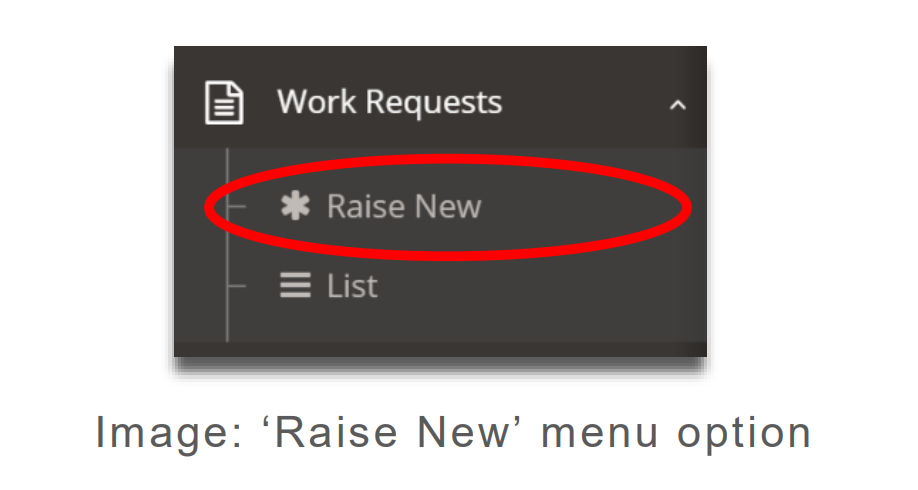
-
Complete the ‘Details’ section.
- First, select a Contract. This will load relevant Site and Asset information, as well as display other fields that may be required to be completed. If no contracts appear, you may not have the necessary permissions to raise a Work Request.
- Complete other fields as required. Note that some fields are mandatory, as indicated by the red asterisk.
- Status – Select the initial Status of the Work Request. The options available are governed by permissions and for most users, the Status field will be locked to ‘Awaiting Client Approval’. Managers can provide approval at the time of raising the Work Request by selecting the ‘Approved for Action’ status.
Until a Work Request is approved by the Client, Work Requests are not converted to Work Orders and therefore CBC will engage a technician to undertake work. Approvers of Work Requests can see a list of Work Requests awaiting approval via your Workflow Panel settings on your user profile.
Click ‘Next’ to continue.
-
Select an Asset.
- Note: Selecting an asset may be mandatory, optional, or not required, depending on Contract Settings.
- Utilise the Touch or Keyboard selection methods to select an asset. Upon selection, the asset will appear in the Selected Assets table.
- Repeat the process for all the assets to be added to the Work Request.
- Click ‘Next’ to continue.
-
Select Documents (optional).
- Drag and drop files into the Dropzone, or click the Dropzone to launch a file selection window, or click the ‘Add Document’ button.
- Each document selected must have a Document Type applied. Do this by clicking the edit button on the Document table and selecting a Document Type on the popup form.
- Click Next to continue.
-
Review the details of the Work Request. When ready, click ‘Create’.
- Note: Information cannot be changed on Step 3. To modify data, return to earlier steps.
-
Work Request created.
- Upon creation, notifications will be sent to approvers (if the Work Request requires Clientapproval), or to CBC (if the Work Request was created in the ‘approved’ state).
- The Work Request will now be visible in the Work Request List.
2. View Work Request from the Navigation Panel
-
All Work Requests can be viewed on Work Requests > List from the Navigation Panel.
- Click the ‘Edit’ (pencil) button to load the Work Request
-
Work Request List provides the ability to filter results.
- Use the filter boxes above each field to apply a filter to that column
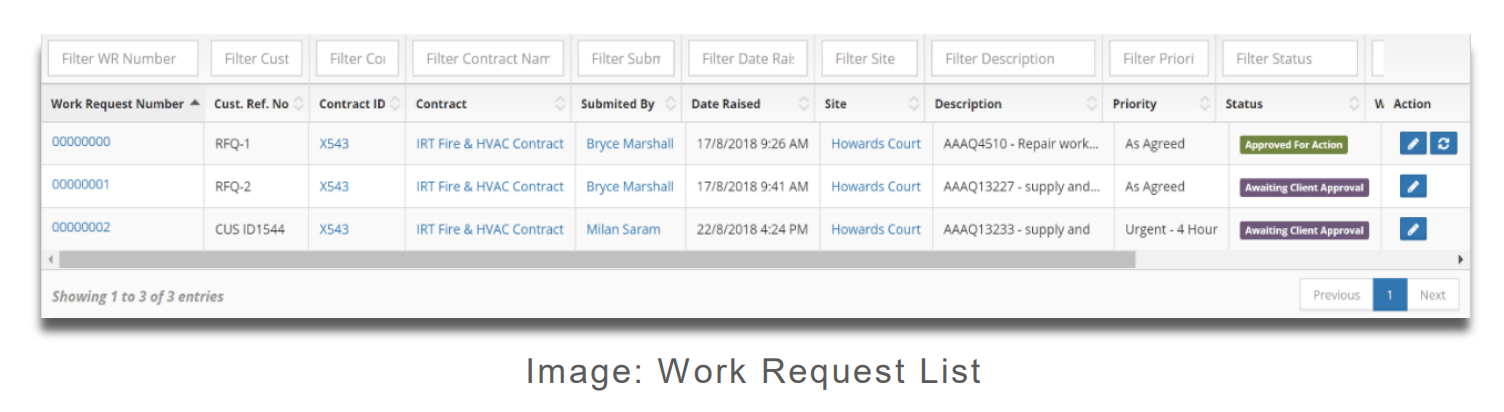
3. Viewing a Work Request
3.1. Work Request View
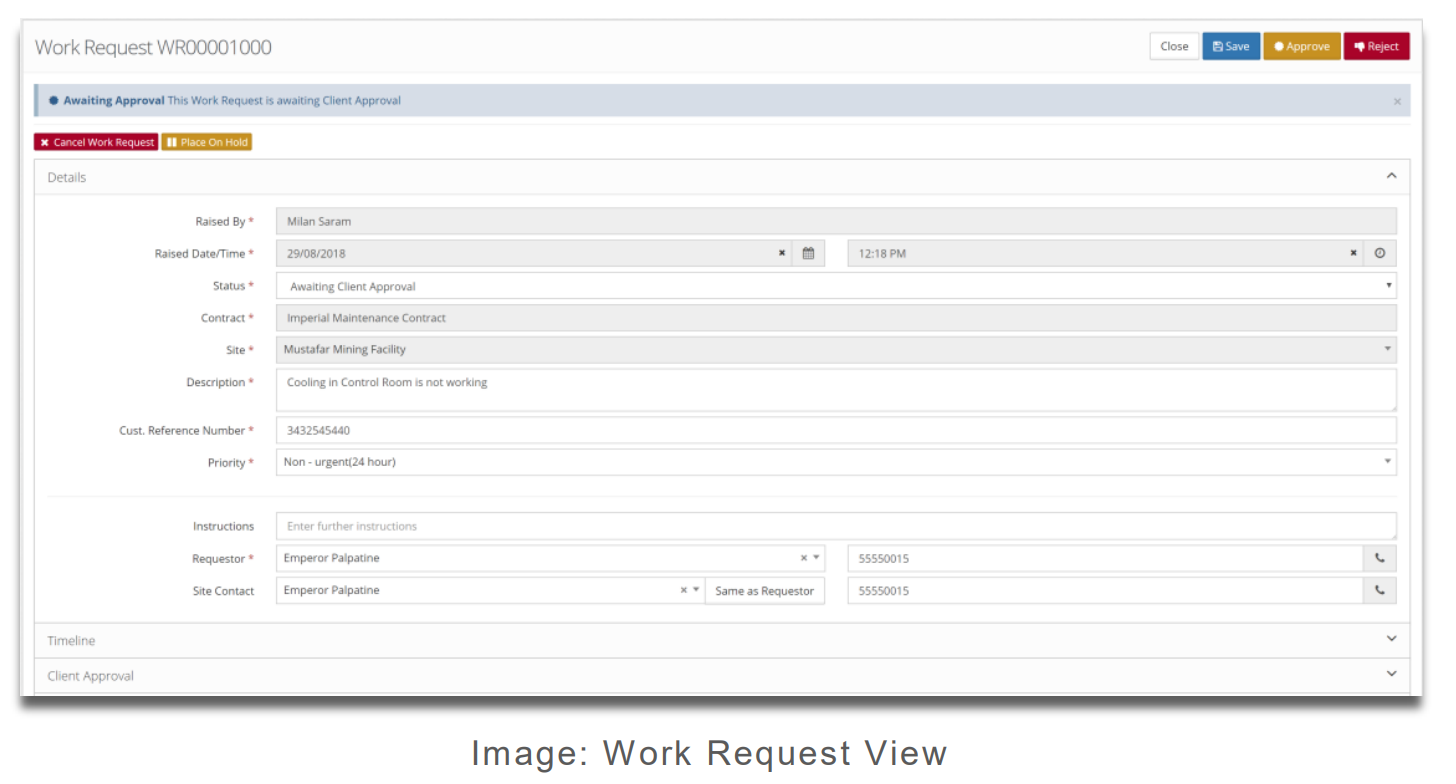
-
Details Panel.
- Displays the key information for the Work Request
- Edit fields as required.
- Note: Editing an Approved Work Request will result invalidate the current Approval and the Work Request will therefore need to be approved again.
-
Timeline Panel.
- This panel displays a timeline of the key points of progress for the Work Request.
-
Client Approval Panel.
- Displays the Approval events that have occurred on the Work Request.
-
Assets Panel.
- Displays the assets associated with the Work Request.
-
Actions Panel.
- Displays all actions that have occurred on the Work Request.
- Displays comments that have been added.
-
Document Management Panel.
- Displays a listing of documents that have been attached to the Work Request.
3.2. Work Request Status Explanation.
| STATUS | DEFINITION |
|---|---|
| Awaiting Client Approval | Initial creation state when client approval is required |
| Approved for Action | Initial creation state when client approval is provided, or is not explicitly required, or created by a client who can approve Work Request |
| Converted to Work Order | Tenant has created a Work Order based on the work request |
| Cancelled | Work Request is cancelled |
| On Hold | Work Request is on hold, or otherwise not ready for approval |
| Rejected | Work Request is rejected and will not be actioned. |